Setting Up a Productivity Suite on Ubuntu
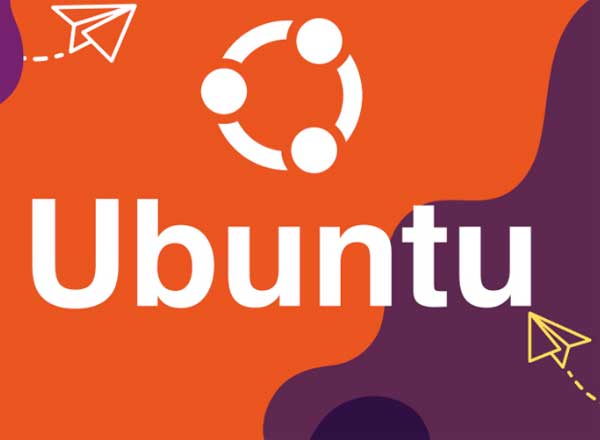
In an era where efficiency and productivity are kings, having a robust productivity suite is of utmost importance. This article is designed for Ubuntu users and those considering making the switch to Ubuntu. It provides a guide to setting up a productivity suite that fits your needs perfectly. Here, you’ll explore the essentials of Ubuntu, evaluate the top productivity tools available, and learn how to install and customize your productivity suite for maximum efficiency.
1. Embracing Open Source: Introducing Ubuntu
Ubuntu, an African word meaning ‘humanity to others’, is an open-source operating system based on the Debian GNU/Linux distribution. Embracing Ubuntu is embracing a philosophy of open collaboration and freedom of choice. As a user, you are free to modify, improve, and distribute the software. This flexibility makes Ubuntu a great option for those who wish to tailor their operating systems to their specific needs.
Ubuntu is a popular choice for both personal and commercial use due to its robustness, security, and a wide range of supported applications. It is maintained by Canonical Ltd and a thriving community of developers who work together to continually refine and enhance the system.
The Ubuntu operating system is reliable, user-friendly, and comes with a variety of useful features to boost productivity. It has a solid user interface and a powerful command-line interface, making it suitable for both beginners and advanced users.
2. The Essentials of Ubuntu: Making Room for a Productivity Suite
Before setting up a productivity suite on Ubuntu, you need to understand the core components of Ubuntu. Ubuntu comes with pre-installed software like Firefox, Thunderbird, and Transmission. But you may need to install additional software to create a comprehensive productivity suite.
Ubuntu uses apt (Advanced Package Tool) for package management, which allows for easy installation, upgrading, and removal of software. You can use the built-in Ubuntu Software Center or the command-line interface for this purpose.
One of the essential steps before setting up your productivity suite is to ensure you have sufficient storage space. You may need to clean up your system, remove unnecessary applications, and manage your storage to accommodate your new software.
3. Exploring Your Options: Top Productivity Tools for Ubuntu
There are numerous productivity tools available for Ubuntu, catering to a variety of needs. LibreOffice is a highly recommended productivity suite that includes tools for word processing, spreadsheets, presentations, and more. It is open-source and compatible with other major office suites.

For project management, tools like TaskWarrior, Planner, and ProjectLibre offer a range of features for task tracking and project planning. For note-taking and organization, Evernote, Simplenote, and Turtl are top choices.
Additionally, graphic design tools like GIMP and Inkscape, and coding environments like Atom and Visual Studio Code, are also available. The choice of tools depends on your specific requirements and workflows.
4. The Installation Guide: Setting Up Your Productivity Suite
Once you have chosen your productivity tools, the next step is installation. Most software can be installed directly from the Ubuntu Software Center. For example, to install LibreOffice, open the Ubuntu Software Center, search for ‘LibreOffice’, and click on the ‘Install’ button.
For software not available in the Software Center, you can use the command-line interface. Using the apt package manager, you can install software by typing sudo apt install. Replace with the name of the software you want to install.
Occasionally, you might need to add a Personal Package Archive (PPA) to your system to install certain software. A PPA is a repository that contains software packages not included in the official Ubuntu repositories.
5. Customizing Your Workspace: Personalizing the Ubuntu Productivity Suite
Ubuntu offers numerous ways to personalize your workspace. You can change the desktop environment, modify the look and feel of your system, and add useful extensions and applets.
To customize your productivity tools, explore the settings and preferences of each application. Tools like LibreOffice allow you to change the layout, add or remove toolbars, and customize keyboard shortcuts.
If you frequently work with multiple applications, consider using a workspace switcher. This feature allows you to have multiple desktops, each with its own set of open applications.
6. Maximizing Efficiency: Tips and Tricks for Ubuntu Productivity Suite
To maximize your efficiency with Ubuntu, learn keyboard shortcuts. These can save you a significant amount of time and make your tasks more effortless.
Use the power of the command line. While it might seem daunting at first, the command line can perform tasks more quickly and efficiently than the graphical interface.
Finally, ensure your system is up-to-date. Regular updates not only provide new features but also fix bugs and enhance security.
In conclusion, setting up a productivity suite on Ubuntu involves understanding the essentials of Ubuntu, exploring various productivity tools, installing your chosen software, and customizing your workspace. By following the provided steps and tips, you’ll be able to create a productivity suite that can significantly boost your efficiency and productivity. Embrace the power and flexibility of Ubuntu, and discover a new level of productivity.